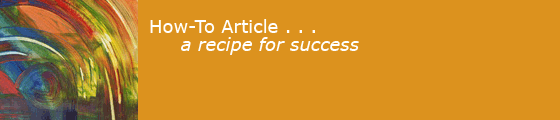Login password
Screensaver password
AppleCare
Find My Mac ON
Encryption
Lock it up
Record serial number
Regular Backup
iPad/iPhone
A friend left a precious laptop in an airport bathroom. The computer didn't have a password and wasn't marked with the owner's name, and the owner didn't have a backup, and didn't have the serial number of the computer anywhere. A relative had his car rifled and his Mac stolen, twice, again without backup. Please don't let this happen to you.
Here is a nice article from 2021 titled "Securing your digital life, part one: The basics".
Here is a checklist of things you should know and do.
Here is a ![]() Apple's advice if your Mac is lost or stolen.
(hint: it's a much smaller problem if you set some things up ahead of time.)
Apple's advice if your Mac is lost or stolen.
(hint: it's a much smaller problem if you set some things up ahead of time.)
You are responsible for the security of your personal computer.
Nobody else can do it all for you.
The major threats are:
- Destruction or failure of your computer or its hard drive.
-
Theft and misuse of the information on your computer.
- over the Internet
- over wireless
- due to physical access
-
Theft or loss of your computer.
- while traveling
- from your home
- from your office
Decide how valuable your computer and its contents are to you, and how likely the threats are in your situation, and how bad the consequences would be. The measures below can make loss less likely, or recovery from loss less costly. Choose the ones that are appropriate for you.
Backup
The information on your computer should be backed up. If the computer is destroyed or lost, you can recover the information that was on it.
Buy AppleCare when you buy a new computer. It extends the Apple warranty from one year to three. If your machine fails under warranty, repair will be free. Then you can reload from your backup.
Passwords
Every account on your computers should have a password. This will help prevent an identity thief from getting at your bank account numbers and personal details, and make your machine less valuable to a physical thief.
In late September [2013], robbers targeted commuters standing in a casual carpool line in Oakland's affluent Rockridge neighborhood, snatching smartphones and other valuables at gunpoint. -- San Jose Mercury News
Set your computer's screen saver so that it always asks for a password to unlock. This protects your data when you leave your computer sleeping or idling.
You can also set a firmware password on your computer in addition to the regular password, if you have an older Intel Mac. For Apple Silicon Macs, just turn on FileVault.
In older versions of MacOS, uncheck "Allow user to reset password Using AppleID" in Users and Groups.
Disk Encryption witbh FileVault
Mac OS X 10.7 and later versions support full disk encryption using FileVault. Once it is turned on, you give your password at startup as usual, and the computer works as fast as ever. This feature makes it much harder for thieves to get information from your computer. Enable full disk encryption in . (Initially encrypting your disk may take a very long time.)
Tracking Software
The Apple iCloud service provides a feature called Find My Mac to users of OS X 10.7 and later. It works like Find My iPhone, but since Macs do not have built-in GPS, it locates the machine using Wi-Fi. Once a missing Mac is located, the owner can remotely lock it with a numeric PIN, wipe its disk, send a message, or play a sound. Enable this feature in Settings. It used to be possible to disable Find My Mac by resetting the NVRAM; you could set a firmware password to prevent this (see above).
Find My has been much improved since Catalina. Enabling enables Activation Lock, which prevents the erasure of the Mac. If your Mac is protected by this feature, it will be hard for anyone else to make it theirs.
Identifying Your Computer
Keep records of the model number and serial number of your computer, someplace besides on the computer. (I keep all this info in an encrypted spreadsheet file, with copies in multiple places.)
Attach a label to the outside of your Mac with your name, address and phone. I tape my business card to each computer. (This will also make putting your machine through airport security safer.) Put a luggage tag on your laptop bag too, with your name, email address, and phone.
Change your Mac so that the "login window" shows a custom message. Mine says "property of ..." with my name, email address, and phone. Set the custom login screen text by opening . Turn ON and set it to your name, phone, email.
You can also create a .txt or .rtf document named /Library/Security/PolicyBanner that is displayed before the login screen and requires the user to click "Accept." This is where DoD laptops say US GOVERNMENT PROPERTY and "users may be monitored." See https://support.apple.com/en-us/HT202277.
Physical Security
Keeping your computer in a locked room or container is the basic step. Sometimes that is not enough: many computers are stolen from cars. Use an inconspicuous laptop bag. Make sure your computer is covered by your homeowner's or renter's insurance.
Hotels
Putting your laptop in the safe in your hotel room is (a little) better than leaving it out on the desk. This keeps the whole machine from being stolen, and also helps protect you from "evil maid" attacks that infect your computer with malware. But many hotel safes can be opened easily.
Locking Cable
In 40 years of carrying laptops, I have never used one of those cable locks that hooks the computer to a desk. Maybe one would work for you.
Airports
600,000 laptops are lost or stolen every year in U.S. airports. Keep an eye on your stuff, especially when you are finishing with x-ray screening. They make laptop bags that you can put through airport X-ray without having to remove your computer. If you register as a "trusted traveler" with the TSA, you don't have to take your computer out of the bag.
Here is a ![]() useful document by the Electronic Frontier Foundation on the scanning of laptops at US borders.
useful document by the Electronic Frontier Foundation on the scanning of laptops at US borders.
Recovery
Despite all precautions, your machine may go astray. If this happens to you, here is some advice: What can I do if my computer or laptop was stolen or lost? and Computer stolen? What to do now. If you have Find My Mac enabled, it might tell you where your machine is (but clever thieves can keep the machine from being found). You can use Find My Mac to mark hour machine as "lost" or tell it to play a sound.
If a computer has been lost or stolen, change your passwords, especially your AppleID password; you may want to also put a "security freeze" on your credit report, and report the loss to the police.
Warning: Phishing Scams
(2017) There are scammers who try to take advantage of people whose iPhones were stolen. This article by Brian Krebs describes an attempt to steal someone's AppleID after a family member lost an iPhone. Be cautious about clicking on links in a text supposedly from Apple.
iPads and iPhones
Avoiding the loss of iPads and iPhones, or recovering from their loss, is similar. Here is advice from Apple if your iPhone or iPad is lost: If your iPhone, iPad, user iPod touch is lost or stolen.
Use iCloud or iTunes to back up your iPads and iPhones. See Backup.
The login screen of my phone has my picture, email address, and phone, so if it's lost, the person who finds it can get it back to me.
AirTags
Your Mac is its own AirTag: it will show up in Find My.
You can by other AirTags for your suitcases, etc. If your tagged devices get lost, you can use Find My to find them.
Non-Computer Security
A few more things to think about.
- Buy a confetti shredder for paper documents that contain personal information. I shred those "convenience checks" that come with the credit card bill.
- Keep an inventory of your possessions, with serial numbers and costs, stored securely in several places, including outside the house.
- Use an uninterruptible power supply to ride through power drops and surges.
- Lock your office, lock your car.
- Insure against theft, fire, flood, earthquake and hurricane. Make sure your policy covers your computer.