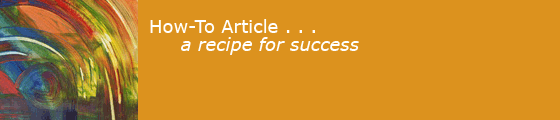2023-11-08
This note describes how I updated my Home Network to be faster and more reliable.
This project began when my Apple Time Capsule WiFi router's hard drive failed. I got warnings that Time Machine could not back up my computers, and the Capsule was very hot to the touch. I couldn't revive it. (This was my second Time Capsule, bought in 2012. Apple doesn't support them or make them any more.)
In addition, my cable ISP had informed me that they had increased my connection speed to 800MB/s down, at no charge. But my old cable modem and Time Capsule limited my network speed to about 275MB/s.
Wi-Fi protocols had added higher speeds since the Time Capsule was designed: my Time Capsule's fastest Wi-Fi protocol was 802.11n's 300MB/S: my personal devices could handle 802.11ac and 802.11ax. I bought a used, discontinued Apple AirPort Express to extend WiFi to my back yard, but bandwidth was slow and connections were fragile.
New Cable Modem
To handle tne higher cable speed, I needed a new cable modem. Many were available on Amazon. I chose a Motorola MB8600 DOCSIS 3.1 Cable Modem. It has only one Ethernet connector, which is all I need, since I connect it to a Wi-Fi router. (I had given up using a voice land line, so I didn't need the telephony features that my old modem had.)
New Wi-Fi and Network Router
To support higher device speeds, I also needed a new router to replace the Wi-Fi and home network features of the Time Capsule. I wanted higher wired Ethernet speed, more reliable Wi-Fi to TVs downstairs and in the back yard, and higher Wi-Fi speed to mobile devices. I compared many options and chose a refurbished TP-Link Deco X60 WiFi 6 AX3000 mesh system with 3 routers. It supports Wi-Fi 6 up to 802.11ax (but not 6e). The satellite units communicate with the base station by Wi-Fi backhaul and have two Ethernet sockets for wired devices.
The Deco is a "mesh router" system: I have three units, one next to the cable modem, one in the living room. and on in the kitchen. Each unit has Ethernet connections that let me attach wired devices. The units provide access to my private Wi-Fi and a guest network.
New Hubs and Cables
My Ethernet cables and hubs rated 10/100 MB/s would limit transmission speed, so I bought a new Gigabit hub, and replaced Cat 5 Ethernet cables with Cat 5e or Cat 6. (Printing doesn't need extra speed, so I didn't replace the Ethernet hub for the printers or the Cat 5 cable to that hub.)
Router Configuration
The primary Deco router connects to the cable modem via Ethernet. It provides a DHCP server and 2.4 and 5GB Wi-Fi networks. Its other Ethernet socket is connected to a hub that provides wired connections to my office computers.
Satellite Routers
The other Deco routers in the mesh communicate with the primary router and each other by 802.11ax, which can support speeds up to 960MB/S. Each satellite has two Ethernet sockets. Devices plugged into these sockets get local Ethernet addresses from DHCP and are part of my home network. I can transfer files between computers using scp, log into computers connected to the satellites with ssh, share files, and so on.
Management
The Deco routers are configured by a smartphone app provided by TP-Link that sets up my network, monitors usage, and lets me configure a guest network. It has features for parental control and virus detection that I am not using yet.
Wi-Fi Speed
The Deco routers support 802.11 a/b/g/n/ac/ax. The routers communicate with each other using ax.
Time Machine
For now, I am going to replace the Time Capsule with individual external drives for each machine's Time Machine backup. Now that I am using iCloud for backing up the Documents and Desktop folders for my machines, this is less crucial. In the future, I may consider a NAS drive shared between all the Macs.
Experience
Installing the cable modem took 5 minutes: unplug and replug 3 cables. But it wasn't much faster because the Time Capsule was limiting the speed of everything.
Installing the first Deco router took maybe 15 minutes, unplugging and replugging cables. Then I fired up the TP-Link Deco smartphone app, created and logged into a TP-Link account, specified the same network name and password as my old one, and -- it worked. Installing the satellite Deco routers with the smartphone app was easy too. Wifi worked everywhere. I cabled a downstairs computer to the router's Ethernet socket and tested it. It worked too.
At first, the speed on the new routers, wired and Wi-Fi, was disappointingly slow. I had to search the web to discover that I should find the "QOS" panel in the TP-Link smartphone app and enter the upstream speed of the cable connection. Here is a speed comparison after I changed QOS to 800:
| Where | mode | Old | New | |
|---|---|---|---|---|
| Office | Ether | 290 | 862 | 3x |
| Office | WiFi | 262 | 833 | 3x |
| LR | WiFi | 42 | 549 | 10x |
| LR | Ether | - | 482 | |
| Yard | WiFi | 19 | 208 | 10x |
Printers
Setting up my printers took some extra work, since the printers had static IP addresses that were not in the range that TP-Link wanted them.
One one printer, I could change the static IP from its control panel, and then delete the printer and re-add it in System Settings on each Mac.
The other printer had no way to do this from the buttons. I browsed the support website for the printer, where I discovered that my printer was no longer supported by Brother. Some support documents on the website described a utility program that could change the printer's static IP ... but the program was not on the site.
I decided that I had to reset the printer to factory settings. There were support instructions on the printer manufacturer website that said how to do this. It involved restarting the printer holding down certain buttons, pressing other buttons six times, and so on. The printer came up and picked a dynamic IP address.
To change this to a static IP, I had to print out a configuration report to find out what IP address the printer had chosen, then access the printer's configuration page from my computer's web browser, change the static IP on the configuration page, and reboot the printer again. Then I had to delete the printer and re-add it in System Settings on each Mac. It works now.